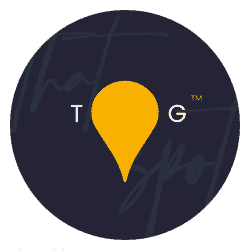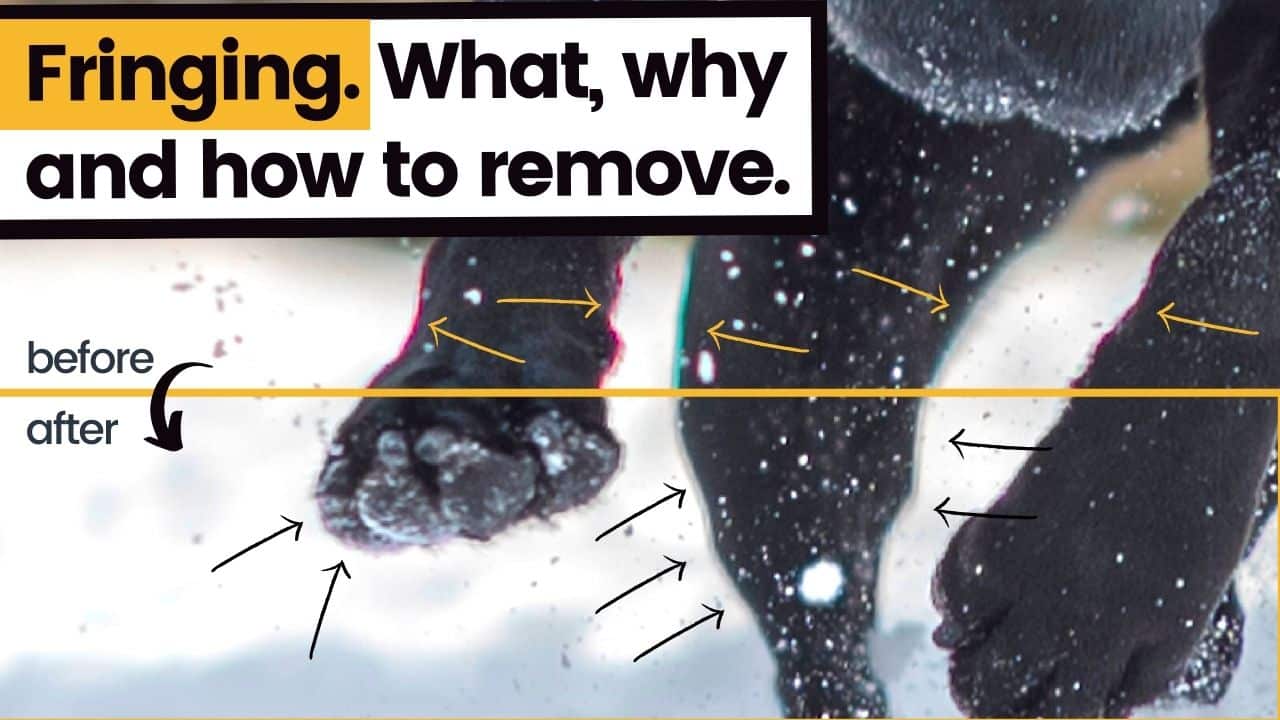I feel like this post is about two years late but today, we’re covering chromatic aberration, aka Fringing – what is it, how to avoid it in the first place but if you can’t avoid it, how to fix it in Photoshop (and Lightroom). Oh yes, fringing is a big problem in most new photographers lives and often goes unchecked. Even experienced photographers have to deal with this beast at one time or another, so today it’s time to learn the what, the why and the how-to remove…
Video on this topic is here:
What is fringing in photography?
Well, fringing is known by a few different names. Fringing, otherwise known as Chromatic Aberration is best summed up as a colour diffraction issue caused by lenses. In its technical definition,
Chromatic aberration is an effect that occurs when a lens can’t channel all the wavelengths of colour found in light towards the exact same point. It is a refraction issue and is most commonly seen on metallic surfaces like shiny sheet metal or cd disks, or in high contrast areas, like branches of trees meeting with very bright sky or black dogs on white snow, for example.
The fringing name comes from the colours edges, or fringes, that are seen on the high contrast object edges, just like the fringes seen in the example used in the video above.
How can you avoid Chromatic Aberration?
There is no true way to completely avoid chromatic aberration but you can avoid it or take steps to correct it if it does rear its ugly head. You can:
1. Use a higher quality lens
When you spend more on fancy lenses, the optics and elements inside also get better. This means that they tend to be more effective at making sure that all the light wavelengths end up in the same place at the same time in the end. Kit lenses and older lenses often throw fringing more commonly than modern, more premium lenses. But, it is worth remembering that any lens can exhibit chromatic aberration in certain circumstances.
2. Use a narrower aperture
Sometimes chromatic aberration is made worse by big wide apertures so if you are spotting fringing whilst shooting, it is worth increasing your f-number a little bit to see if it helps the situation. For example, if you are shooting at f2.8, maybe try f4.
3. Shoot in a lower contrast situation
Often not possible but occasionally you can shoot in a lower contrast situation by moving yourself from harsh light into soft light or shade, and avoid capturing areas of the scene that exhibit super high contrast like where dark branches meet a bright sky, or where a black dog is bordered by a snowscape. Of course, this contrast might be the whole point of the shoot, so you might need to go straight to part three of this post, how to fix fringing when it does crop up.
4. Alter your focal length
This is often missed off the list but it is true that zoom lenses tend to show worse chromatic aberration at the extremes of their focal range. A 24-70mm lens is more likely to exhibit fringing at 24mm and 70mm, rather than 58mm for example. If you are maxed out on your zoom ends, try altering your focal length just a bit to see if you can help the glass elements inside the lens redirect that light.
How to fix fringing in Photoshop
Yeah, I know, this is what you came here for. The following is a step by step for how to remove fringing on photographs in Photoshop:
- Open the file in Photoshop
- Go to Filter -> Camera raw filter
- In Camera raw filter, go down the options on the right hand side until you get to Optics
- In Optics, make sure you can see the sliders inside the Defringe section
- Click on the little eyedropper
- Click on an area of fringing in the image – it should correct the chromatic aberrartion instantly
- Close Camera raw filter by clicking “OK”
- Repeat for different colours in the fringing as required
In Lightroom, you want to follow the steps above to remove fringing but instead of looking for Optics in the develop module, you want to be looking for Lens Corrections. The same tools are found in there and they work exactly the same.
Have fun and happy fringing!